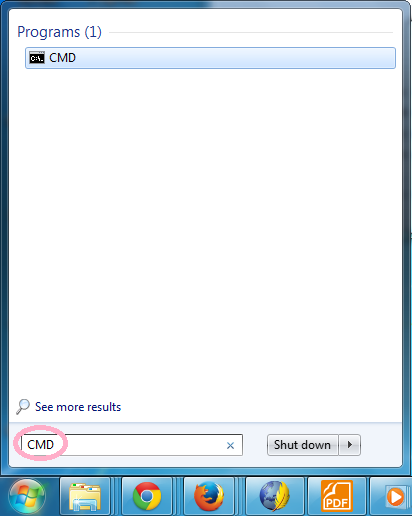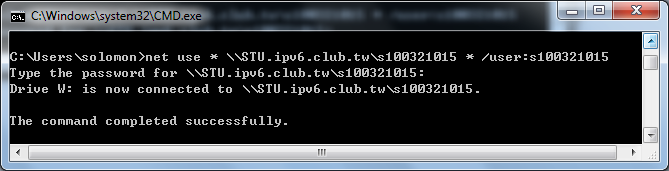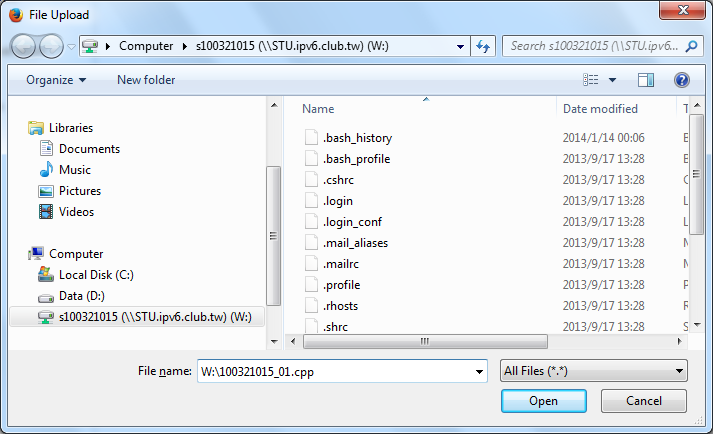How to Submit Your Homework?
Actually, there are many different solutions to accomplish this task:
- Mount your working directory on STU.ipv6.club.tw as a "network
drive" of your PC.
- Send the file back to your mailbox.
- SCP
Before you submit your homework, make sure it is saved with the correct
file name. The rules are:
- Save your homework with the filename as
"StuId_HomeworkNumber.cpp" (e.g. 101321011_05.cpp) under your home directory.
- Your "home directory" means the directory where you start
working after you log in.
- If you did not issue the command "cd" to change your working
directory, the files you created are all located in your home
directory.
- Unix is case-sensitive, just like C++ language. Therefore, "hw.CPP"
and "hw.cpp" will be regarded as two different files in Unix. Try not
to created files with confusing file names.
Network Drive
- With the Internet, it is quite easy for you to set up your own
storage and share it as a network drive
with your friends. Our STU.ipv6.club.tw server, is already configured
to provide this service to students inside the campus.
The following steps will show you how to connect to this service.
- If you live outside the campus, you may eable the SSL/VPN service
so that you can access resources configured exclusively for
internal users.
- Our own OpenVPN server is yet to be set up ...
- Suppose you are running Windows 7.
Click Windows Start Button and type CMD then press
Enter key.
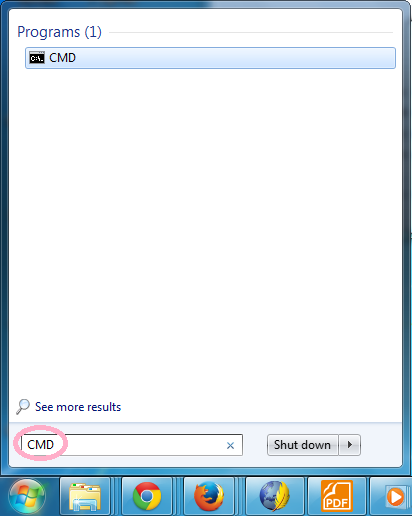
- In the command window, type
"net use * \\STU.ipv6.club.tw\your_directory_name *
/user:your_login_name" and press Enter.

Supply the password for your network drive. This should have been
mailed to you with the subject "Password of Network Drive on
STU.ipv6.club.tw".
- If you cannot find this mail in your Inbox, please check the
Spam folder. You may consider creating a
mail filter to teach your mail server this is not a spam mail.
- Note: This password is different from
your login password, although the user name is the same.
- You may change this password (for connecting your network
drive) with the command "smbpasswd" after you successfully log in
via PuTTY. If you want to change your login password, you use the
command "passwd".
- If you supply the correct password, Windows will report that the
command completed successfully and the network drive is mapped to a drive letter
(W: in this example, as shown in the figure below).
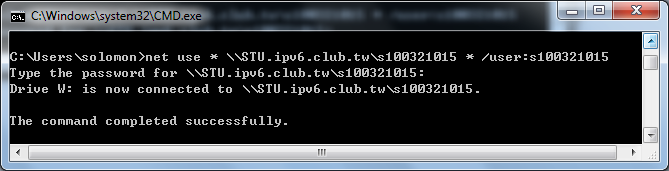
- Go to your File Explorer, you will see that you can access files on the
network drive as your local hard disk.
- You may type the filename "W:\100321015_01.cpp" when you upload the file to
Moodle, or drag the file icon to upload it.
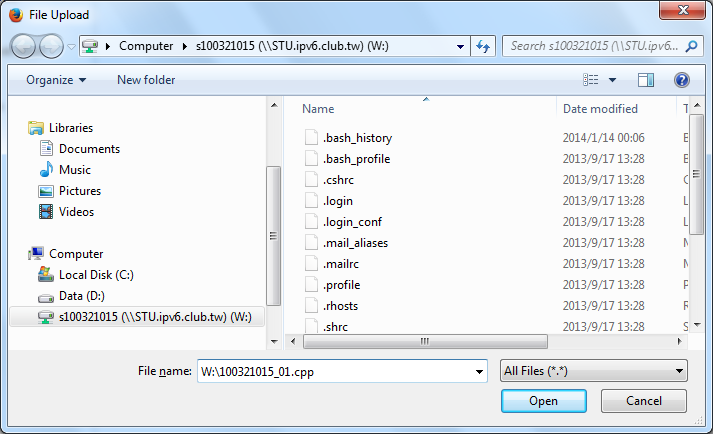
Mailbox
- If you are outside the campus, and have not figure out how to use
the SSL/VPN service,
here is a simple alternative.
- Log in to STU.ipv6.club.tw via PuTTY.
- Run the command "sendback 100321015_01.cpp" to send the file
to your NCNU mailbox.
- From your mailbox, you can certainly save the attached file to your
local hard disk and do whatever you want.
Reference: