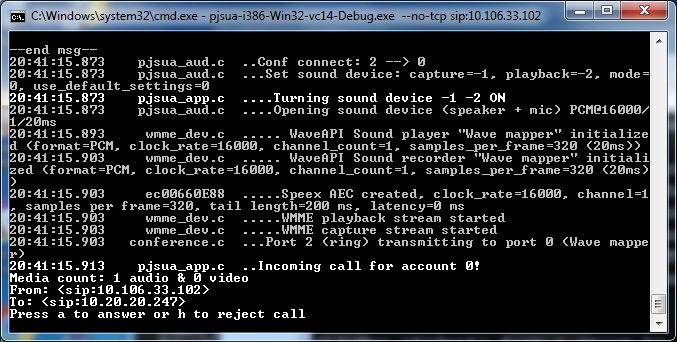- vs14 was created with Visual Studio 2015.
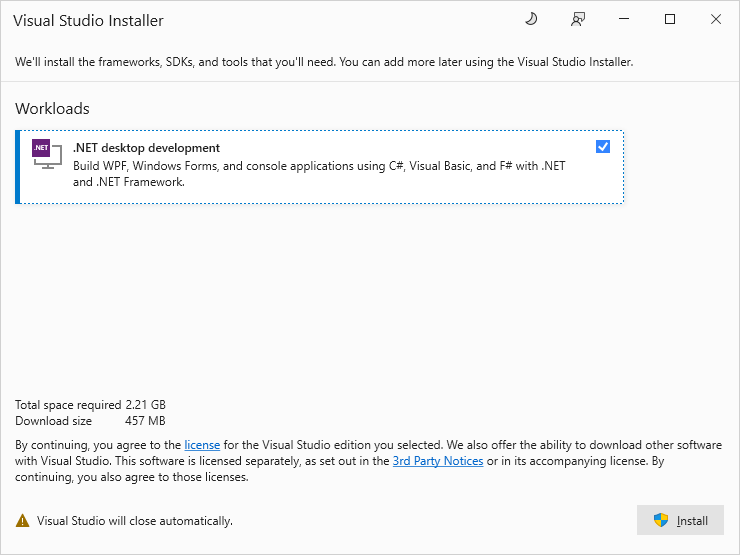
- Modify "pjlib/include/pj/config_site.h"
#include <pj/config_site_sample.h>
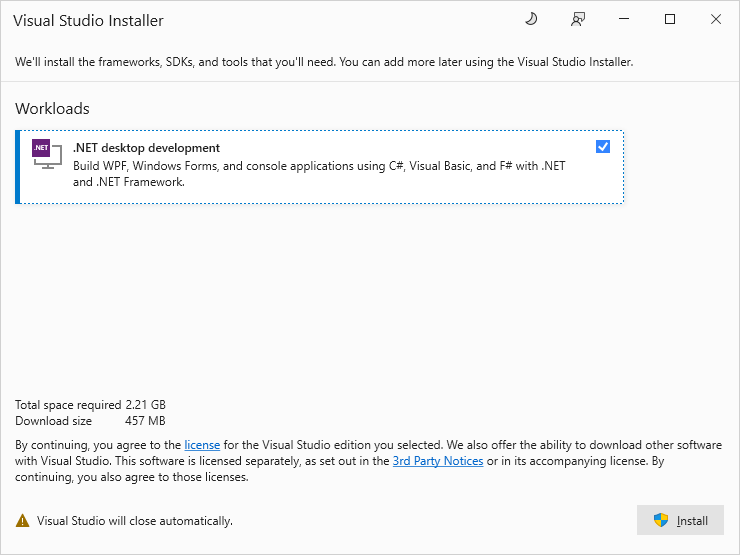
#include <pj/config_site_sample.h>
![[Firewall]](firewall.png)
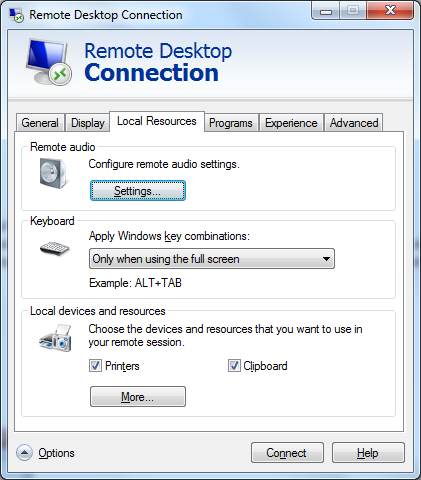
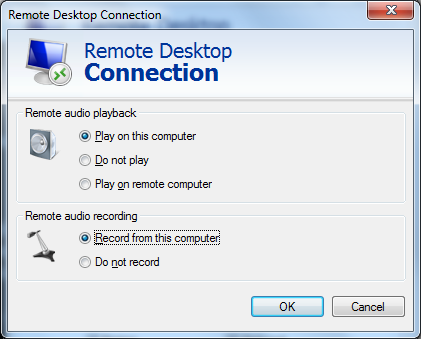
20:38:35.006 pjsua_app.c ..Incoming call for account 0!
Media count: 1 audio & 0 video
From: <sip:10.2.2.2>
To: <sip:10.1.1.1>
Press a to answer or h to reject call