- If your Windows PC does not have PuTTY installed, you may download it.
- If you are running Mac OS X, please see the next section
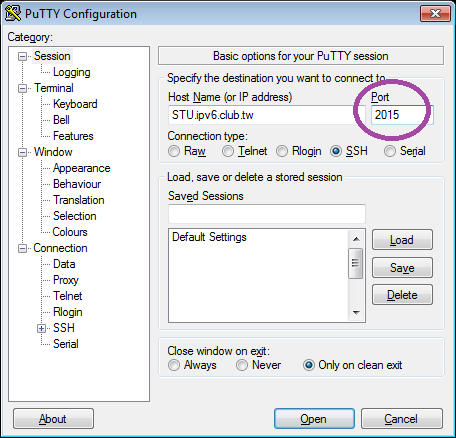

Please notice that your password will not be shown on the screen while you are typing.
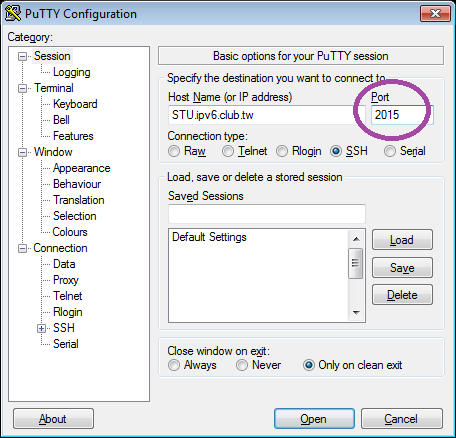

Python 3.4.3 (default, Aug 27 2015, 01:28:25)
[GCC 4.2.1 Compatible FreeBSD Clang 3.4.1 (tags/RELEASE_34/dot1-final 208032)] on freebsd10
Type "help", "copyright", "credits" or "license" for more information.
and the python prompt ">>>".
print(2 + 3)
print("2 + 3 = ", 2+3)